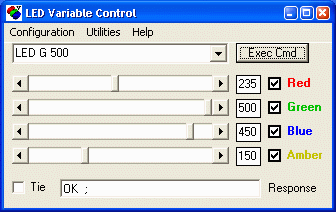
Home > RGB LED Illuminator > LEDToolV Software
LEDToolVTM Software
LEDToolV is an ActiveX server that can be used in interactive mode or for automation from other applications. The panel for interactive control of the RGB LED Illuminator with Variable Intensity is shown below:
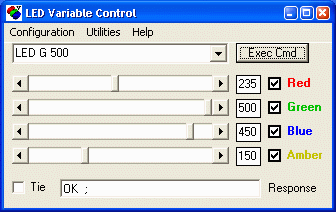
The following commands control the illuminator from other applications through ActiveX interface.
LED {R|G|B|A} {On|Off|<value>}
where <value> is a number in the range [0-500], On - means maximal
intensity.
Examples: LED R On, LED B 270
Show
Hide
Show/hide the user interface when controlled from a different application.
Software Download
Note: If you have purchased the USB version of the Illuminator or if you have purchased the RS232 version but additionally bought a USB-to-RS232 converter, then first install the converter software according to the manufacturer's instructions from the disk included in the converter package. Then find what port number (e.g. COM1, COM12, etc.) was assigned to the new COM port by Windows and use this number in step 4 below. For example, in Windows XP it can be found by going to Start/Settings/Control Panel/System. Click on Hardware tab, then on Device manager button. In the device list click on "+" sign for Ports (COM and LPT). Find the new Serial Port and note the COM number in parentheses.
Current version - 1.1
Compatibility - Windows 2000, XP and Vista.
1. Download LEDToolVPackageV1-1.zip to a local folder.
2. Unzip the LEDToolVPackageV1-1.zip into any local folder and run the setup.exe program. Setup will try to use or create \Program Files\LEDToolV\ folder.
3. Download LED_ParamsV1-1.zip into any local folder and unzip it into \Program Files\LEDToolV\ folder. After extraction you should have two parameter files LED_CONFIG.txt and LED_COMMANDS.txt.
4. Edit "PORT" parameter in LED_CONFIG.txt to correspond to the serial COM port used to control the RGB LED Illuminator.
5. Create a shortcut to LEDToolV.exe (right click, create shortcut) and drag it to the desktop. Right-click on the shortcut icon to open the Properties panel, choose Compatibility tab and set compatibility to Windows XP SP3. LEDToolV can be started by double-clicking on the shortcut icon.
This completes the software installation.
Download TestLEDToolV - a sample Visual Basic project illustrating how LEDToolV can be controlled from other applications.
Home > RGB LED Illuminator > LEDToolV Software