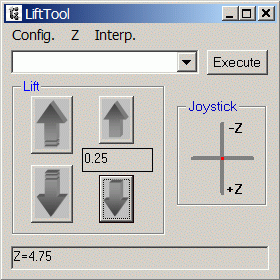LiftTool is an ActiveX server that can be used to control the Focus Drive with Integrated Controller in interactive mode or for automation from other applications.
|
Panel for interactive control of Focus Drive:
|
Commands
for controlling Focus Drive from other applications
through ActiveX interface: Z Rel <dz> - relative move by specified distance Z <destination-z> - absolute move to specified location Z Move <speed-z> - continuous move at specified speed Z Origin - set current position as origin Z Stop - stop moving Z Home - move to the limit switch Z Wait - wait for completion of move Z ? - return current position |
Software Download Current version - 1.1. Compatibility - Windows 2000, XP and Vista (32 bit).
Note: If you have purchased the USB version of the hardware or if you have purchased the RS232 version but additionally bought a USB-to-RS232 converter, then first install the converter software according to the manufacturer's instructions from the disk included in the converter package. Then find what port number (e.g. COM1, COM12, etc.) was assigned to the new COM port by Windows and use this number in step 5 below. For example, in Windows XP it can be found by going to Start/Settings/Control Panel/System. Click on Hardware tab, then on Device manager button. In the device list click on "+" sign for Ports (COM and LPT). Find the new Serial Port and note the COM number in parentheses.
1. If you have a previous installation of LiftTool - uninstall it.
2. Download LiftToolPackageV11.zip to a local folder.
3. Unzip the LiftToolPackageV10.zip into any local folder and run the setup.exe program. Setup will try to use or create \Program Files\LiftTool\ folder.
4. After setup is finished, download LiftToolParametersV11.zip into any local folder and unzip it into \Program Files\LiftTool\ folder.
5. Edit "MPORT" parameter in ST_CONFIG.txt to correspond to the serial COM port used to control the Lift, e.g. for COM1 the line should be: "MPORT",1.
6. Create a shortcut to LiftTool.exe (right click, create shortcut) and drag it to the desktop. Right-click on the shortcut icon to open the Properties panel, choose Compatibility tab and set compatibility to Widows XP SP3. LiftTool can be started by double-clicking on the shortcut icon.
This completes the software installation. Tips on adjusting parameters.
Download TestLT.zip - a Visual Basic project illustrating how LiftTool can be controlled from other applications. More examples of automating LiftTool.
Download ZStackTool - a Visual Basic project for acquisition of Z-Stacks of images with LiftTool.
Some applications can't communicate with ActiveX components but can call regular executables with command-line arguments. Then the following method could be used to automate LiftTool.
Home > Focus Drive with Integrated Controller > Control through LiftTool